How to Remove Payment Cards From DoorDash
DoorDash is one of the leading food delivery services (like Uber Eats) that enables people from around the world to order food from local stores and restaurants via delivery drivers known as “Dashers.” However, if you no longer use the app, you may wish to remove your credit card or bank account details.
In this article, we’ll provide a step-by-step guide on removing your payment method from the DoorDash app and website and deactivating your account if this doesn’t work.
Can You Delete Payment Methods From DoorDash?
You can update your payment method on DoorDash anytime. Unfortunately, the DoorDash app will not let you delete your default payment method unless you have more than one method connected to your DoorDash account. To delete all payment methods, you will need to use the DoorDash website.
How to Remove DoorDash Credit Card on the App
As mentioned above, you can only remove your credit card from DoorDash if it isn’t the default payment method. In other words, to delete your card, you’ll need to add another payment method in its place.
To do so:
- Open the DoorDash mobile app on your iPhone or Android device.
- Select Account at the bottom-right of the Home screen.
- Tap Payment Methods.
- Swipe left on your payment method and select Delete.
If you only have one payment method connected to your DoorDash account, you can add a new one by selecting an option below Add payment method.
Depending on your location, you should be able to add a credit/debit card or a digital payment service like PayPal, Apple Pay, Google Pay, or Afterpay account.
Once you’ve added a new payment method, you can delete your original credit card details as above.
How to Remove DoorDash Credit Card on the Website
The process to remove your payment card from DoorDash is similar on the website. Also, you don’t need to add a different payment method to delete your default card.
To do so:
- Open DoorDash.com and sign in to your account.
- Click the hamburger icon (the three horizontal lines) to open the menu in the upper left-hand corner.
- Click Payment.
- Click the three dots next to your saved payment method and choose Delete.
Note: Some users report that they still cannot delete their default DoorDash payment option via the website. If this is the case for you, the last resort is to deactivate your DoorDash account entirely.
How to Deactivate Your DoorDash Account
If you cannot delete your payment method using the methods above, you can delete your DoorDash account entirely. This will remove your personal and credit card information from their database. After this, if you want to reactivate your account, you will have to sign up again.
To deactivate your account:
- Sign in to the official DoorDash website (you cannot deactivate your account via the app).
- Click the menu icon (the three horizontal lines) in the top-left corner to open the drop-down menu.
- Click Account.
- Click Manage Account.
- Wait for the page to load, then select Delete Account.
- Perform the 2-step verification process to submit your request.
- Click Continue.
- Finally, select Delete Account.
Note: This action is final and will delete your account information, phone number, payment information, DoorDash credits, DashPass, and any DoorDash gift cards connected to your account.
Protect Your Personal Information
With so many apps, websites, and services now requiring access to personal and payment information, it’s a good idea to delete old accounts when they are no longer in use. This helps to protect yourself (and your money) in the case of a hack or a credit card data leak.
If the above methods don’t work for you (or DoorDash isn’t working), you can always contact DoorDash’s customer support via their 24/7 chat support, by emailing them at support@doordash.com, or by calling them at 855-431-0459.
from Online Tech Tips https://ift.tt/HQu7DrC
via IFTTT
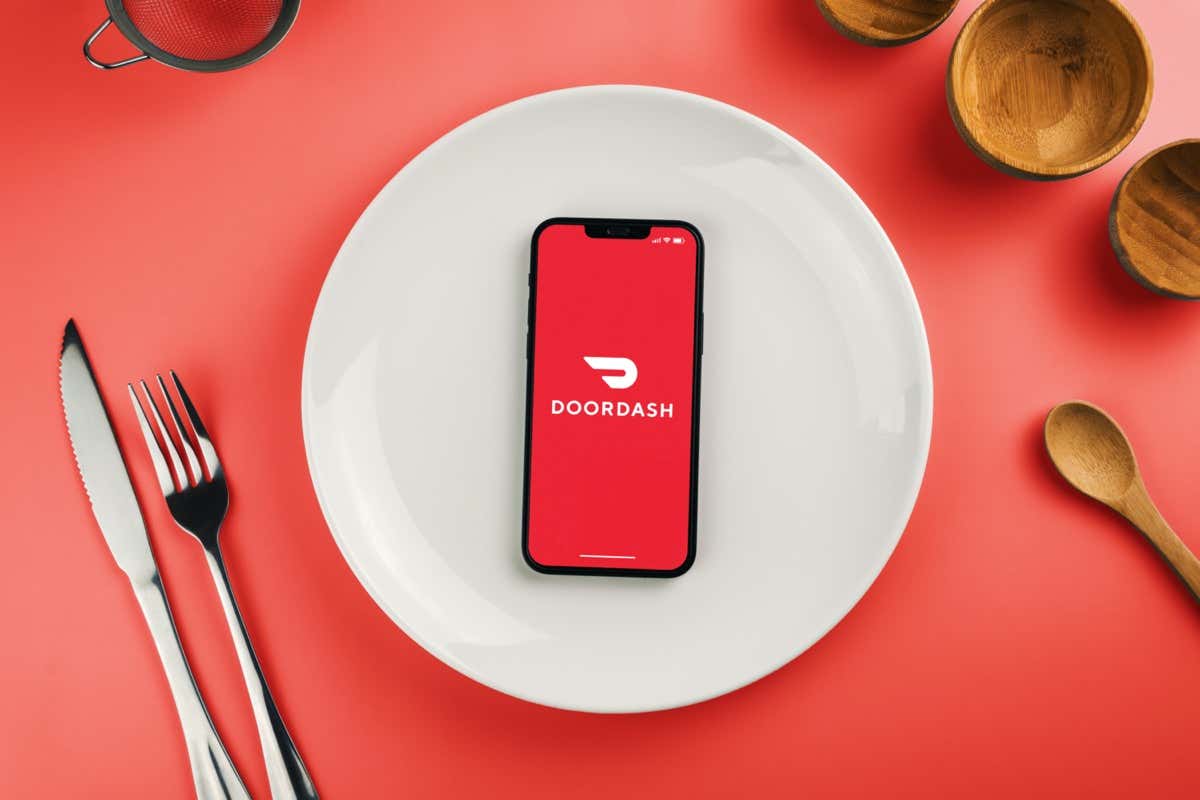
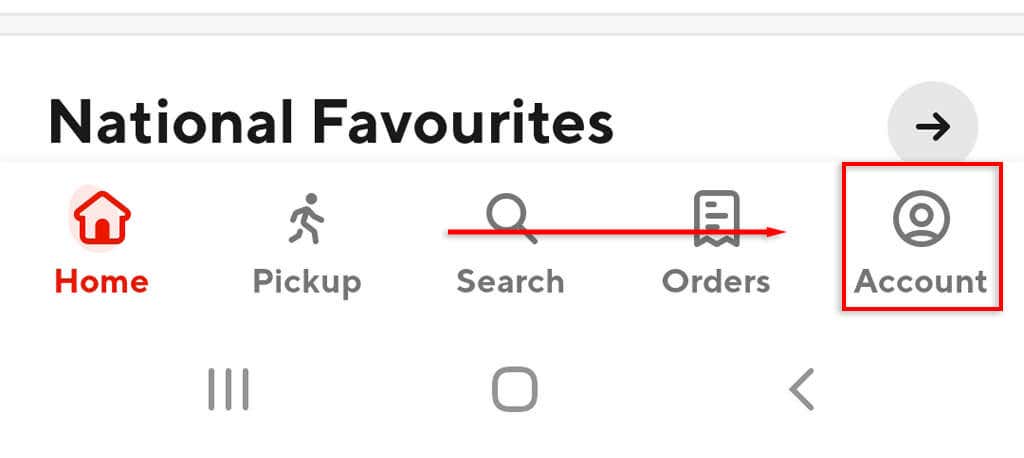
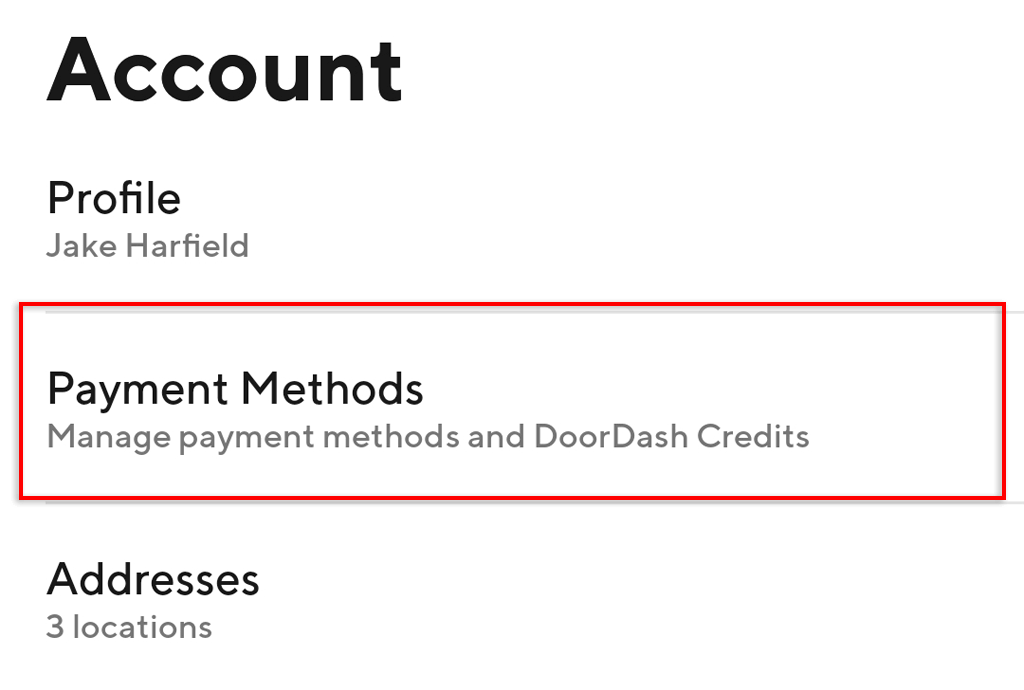
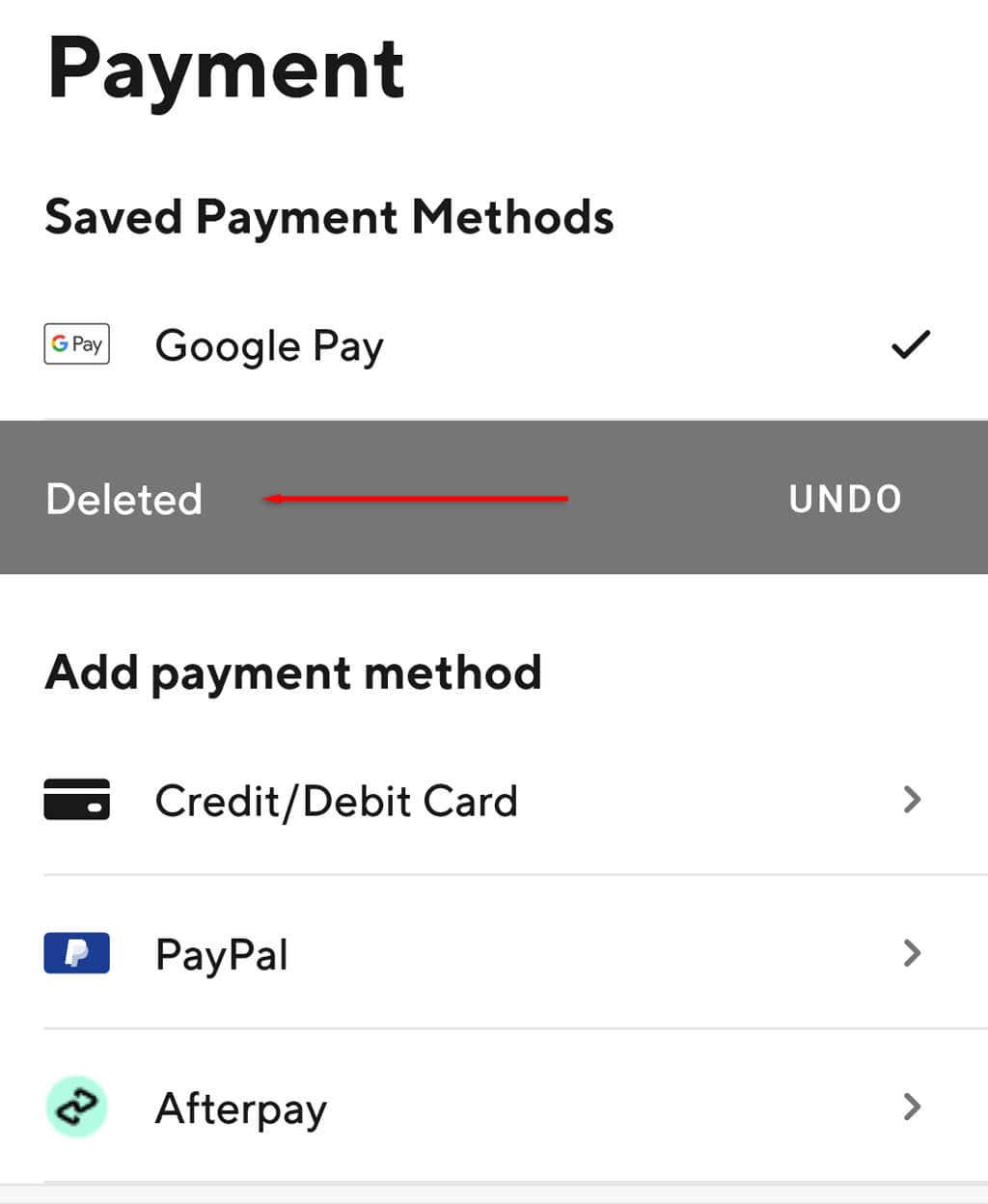
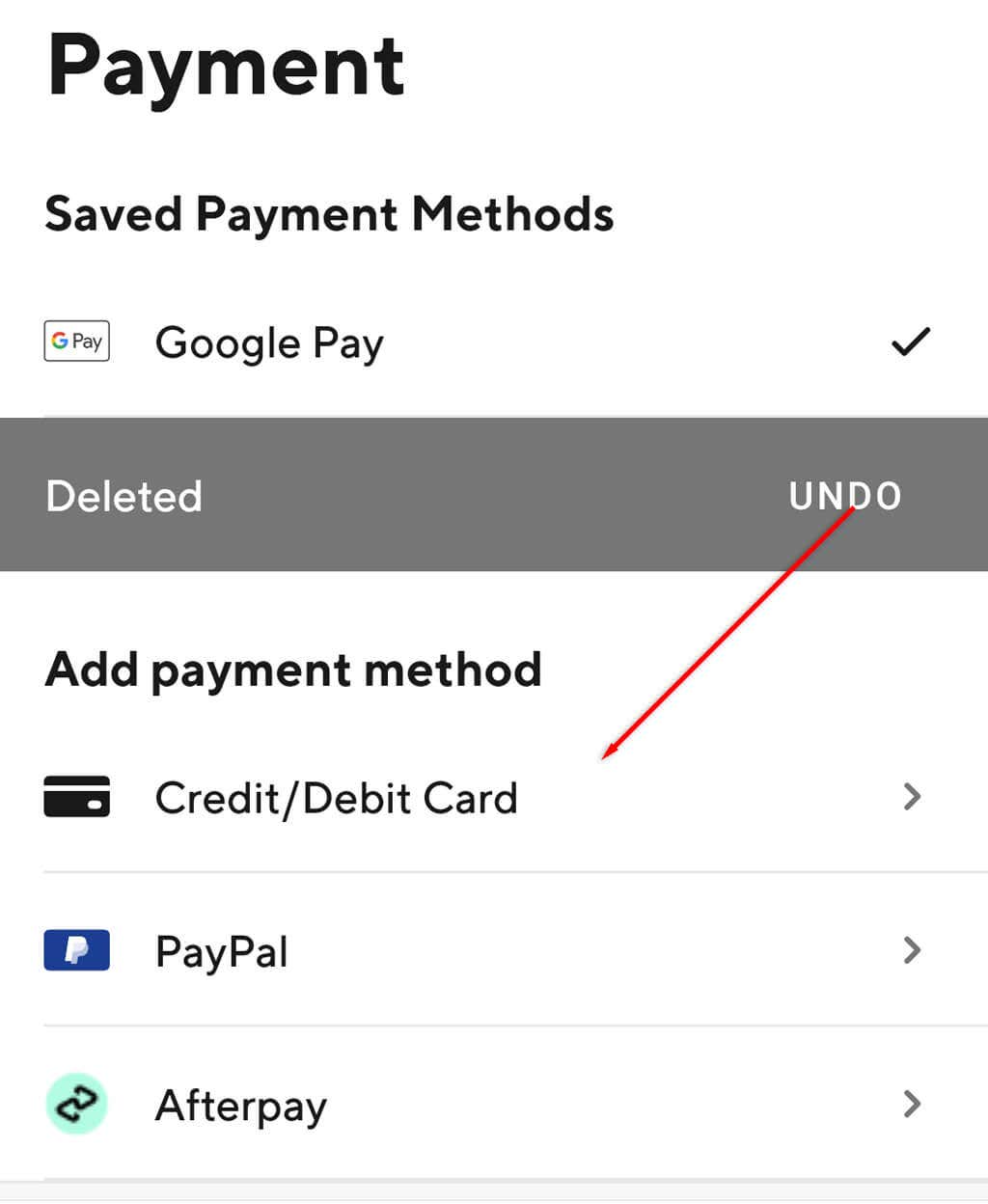
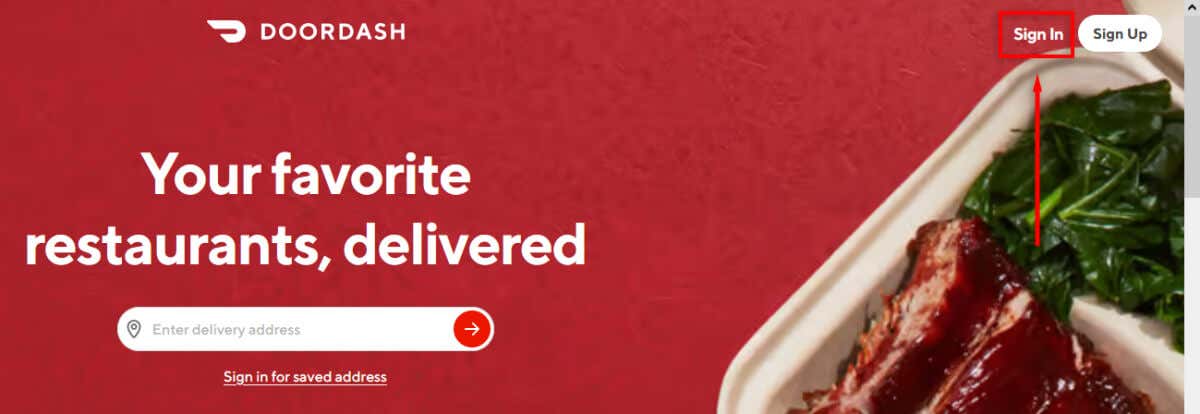
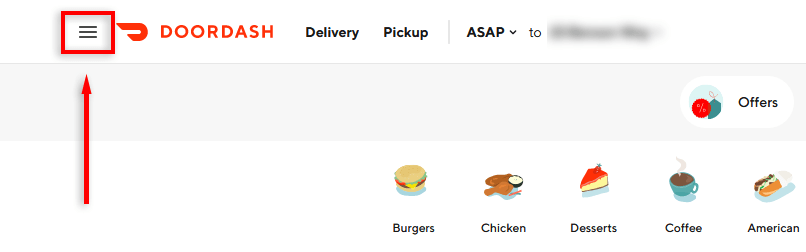
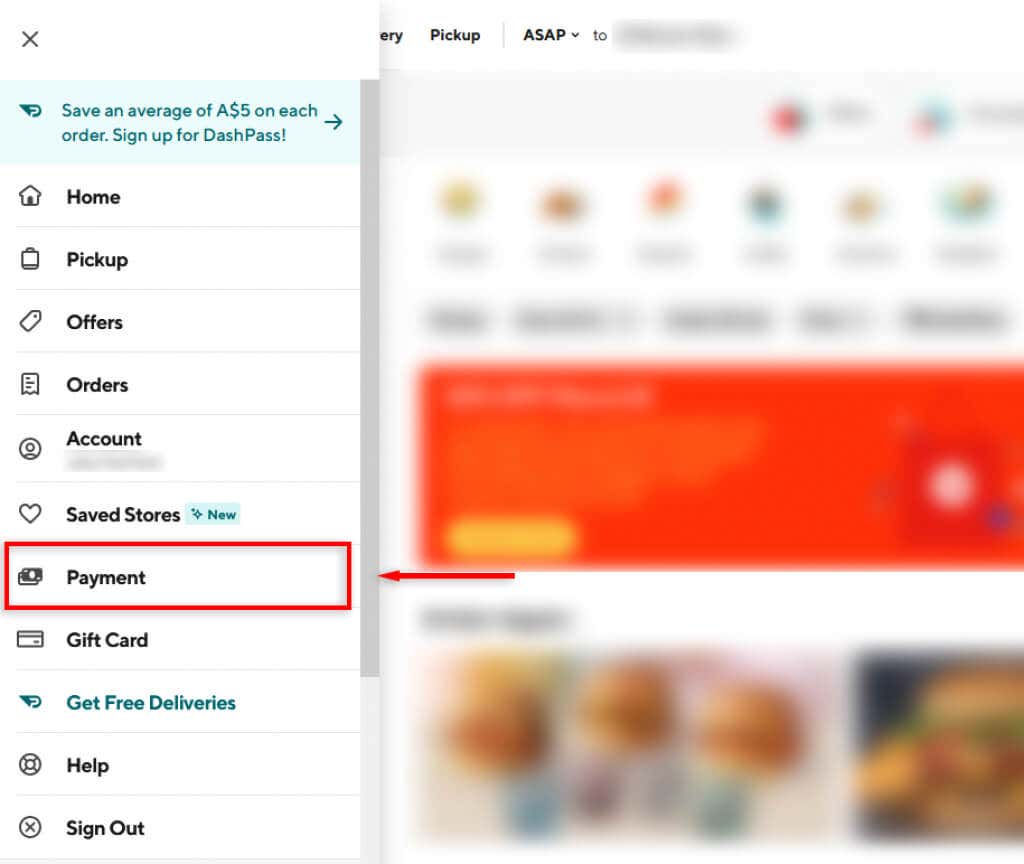
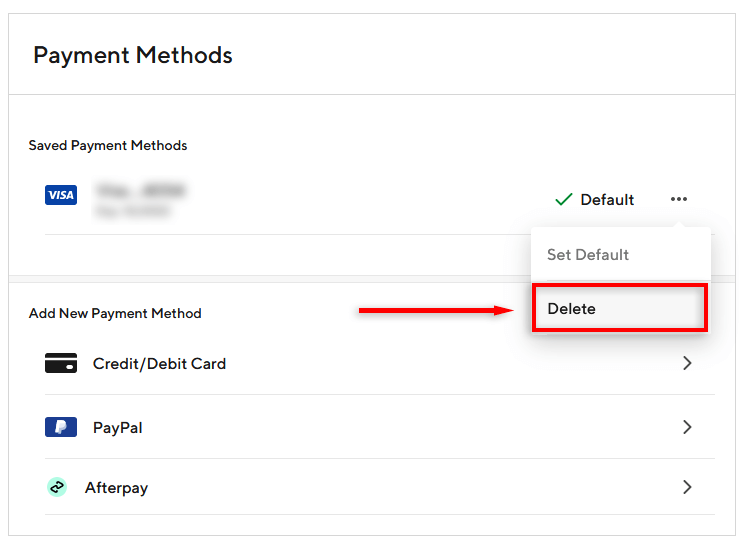
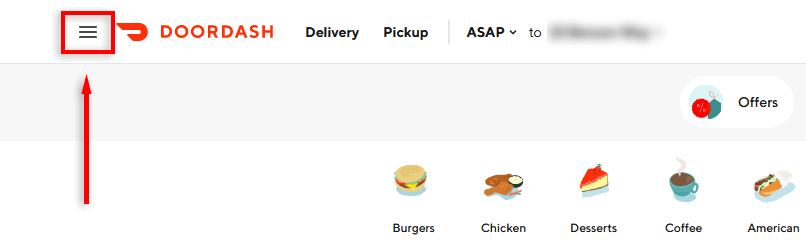
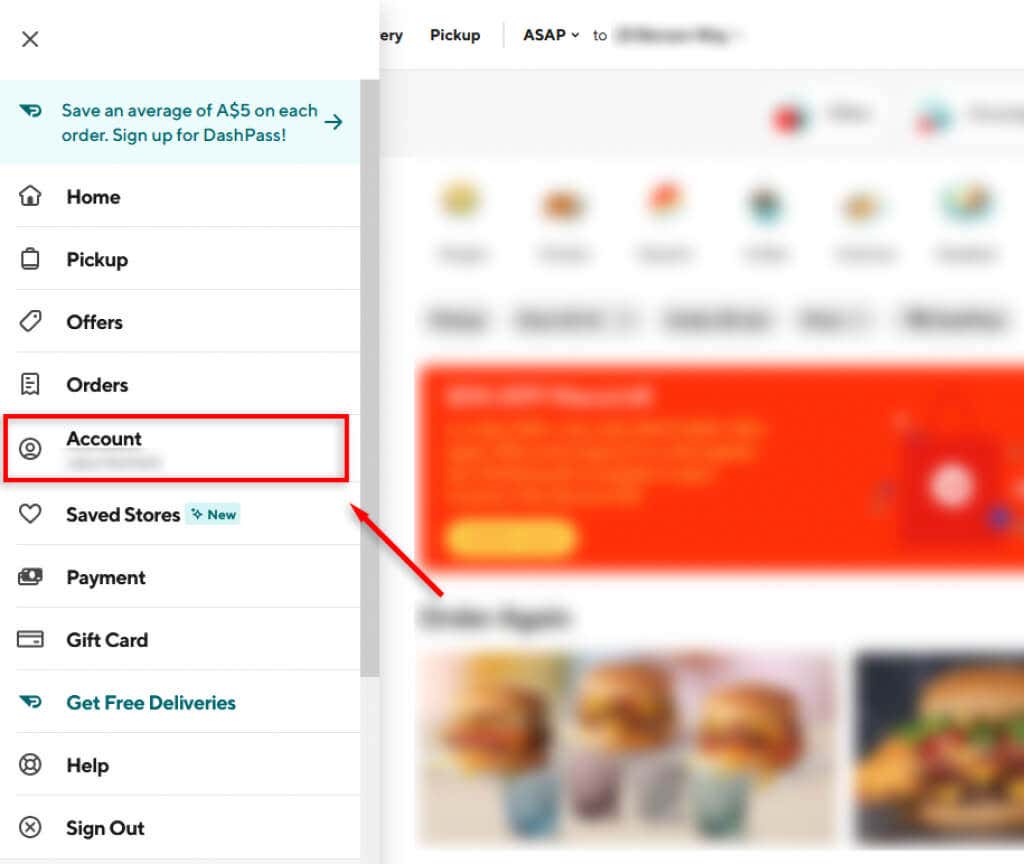
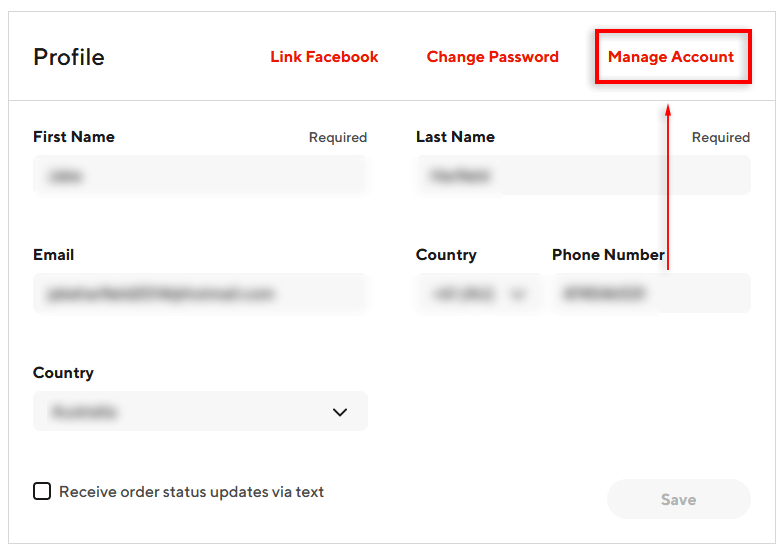
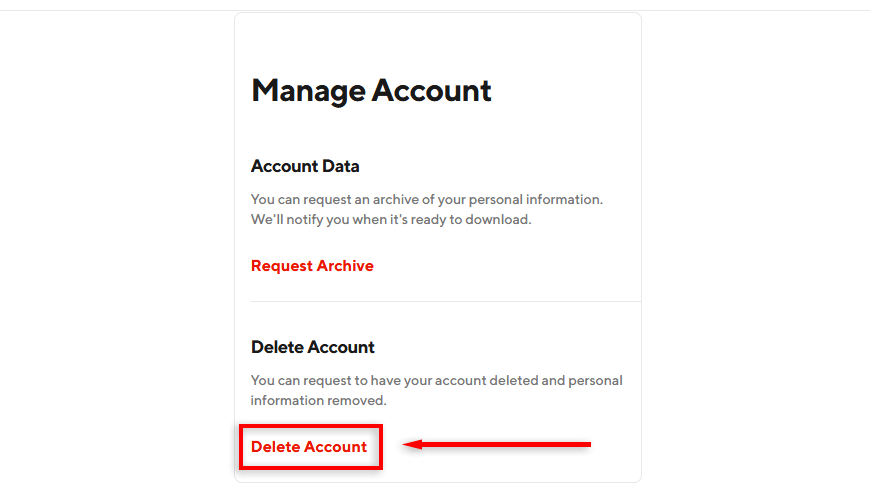
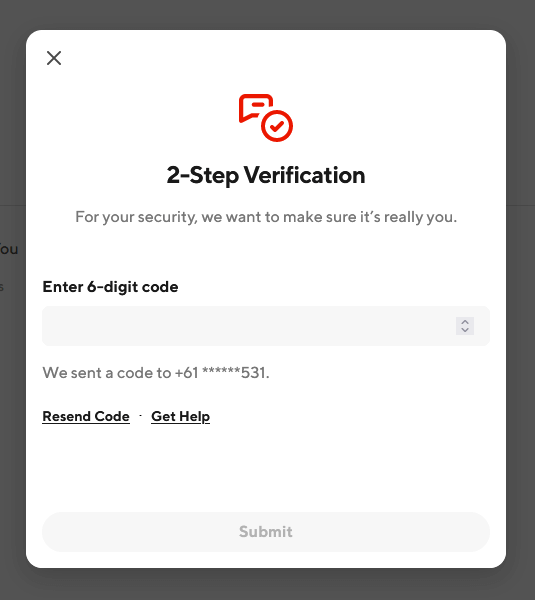
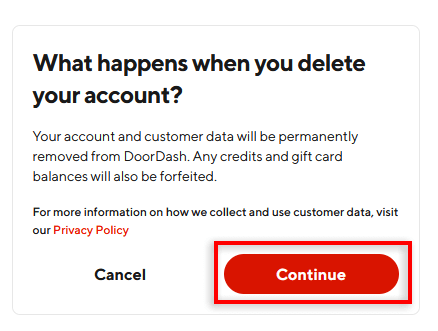
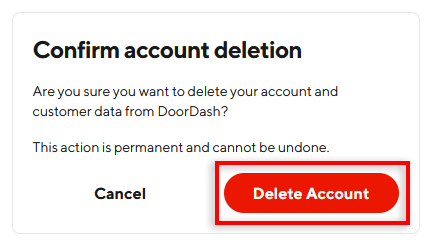
Comments
Post a Comment