Is Your PS5 Overheating? 6 Ways to Cool It Down
If your PlayStation 5 is acting up, even if you don’t get a temperature warning, you might be facing PS5 overheating problems!!
Before sending your precious console in for assessment and repair, there are several things you can try that won’t void the warranty and might solve your issue. So if your PS5 console needs to chill out, here’s what you need to do.
Symptoms of an Overheating PS5
With millions of units sold to gamers worldwide, some PS5s will inevitably develop faults. Don’t assume that any weird behavior from your console is automatically heat-related. If your console is still under warranty and none of the tips provided below fix the issue, then we strongly recommend you contact Sony for a free repair or replacement.
Even if your PS5 isn’t under warranty, we do not recommend opening up the system to do the maintenance yourself unless you 100% know what you’re doing. Instead, take it to a certified third-party technician for assessment.
It’s important to note that removing the PS5 outer covers or opening the SSD expansion bay does not constitute opening the system since both of these actions are specifically meant for users to do.
So, how do you know if your PS5 is overheating? There are several potential symptoms:
- Error message that reads, “Your PS5 is too hot”
- High levels of fan noise
- Graphical glitches or artifacts such as white or black dots, or the screen flashes solid colors such as green
- A poor gaming experience in the form of stutter and low framerates
- A sudden shutdown without warning
- Crashes or instability, especially during demanding games
It’s important to note that symptoms such as visual glitches can also be traced to faulty memory or to heat-related issues with parts that are not user-serviceable. So if such problems persist after following our tips, get a professional assessment of your system.
1. Check That the PS5 Fan Is Spinning
The PlayStation 5 is an exceptionally quiet console, so you may not know when your fan (there’s just a single huge one) has stopped spinning. Without the cooling fan pushing air through the system, your PS5 will quickly shut down as it hits its failsafe temperature.
To check whether your fans are still running, boot up a game with the sound muted and keep your year close to the PS5. You should hear a faint rush of air. Alternatively, you can hold your hand near the air vents at the top (in vertical orientation) of the console. You should feel air flowing over your skin.
If it seems that your fan has stopped working, it’s time to get a warranty repair or have it replaced by a pro.
2. Remove the Covers and Vacuum the Ports
Any computer system cooled by fans will accumulate dust and lint over time. The designers of the PS5 have considered this and added special ports on the console where you can vacuum out collected dust.
All you have to do is remove the side covers and vacuum the ports indicated in the official Sony video teardown.
Then put the side covers back, power on the system, and see whether the issue is resolved. You may also want to use a can of compressed air to blow dust out of the fan through the vent. However, be careful not to create condensation by holding the can at the wrong angle!
The fan can be removed without opening the entire system if you want to give it a thorough cleaning. Just disconnect its power cable and remove the necessary screws.
3. Check Your Ventilation Space
Your PS5 is not a sealed system; it moves hot air out of the system and replaces it with cool air. Without proper ventilation around the console, this can’t happen. It’s also an issue if you place the console in a poorly ventilated enclosed space. Make sure there’s enough distance from the wall surface or the sides of your media cabinet.
Ensure that there’s room around the PS5 and that the cabinet has enough vents to allow air to move through it. Perhaps most importantly, make sure you use the PS5’s included stand!
Whether you’re using the console in vertical or horizontal mode, the included stand ensures enough space between the bottom of the console and the surface it’s on to let air flow.
4. Put Your PS5 on the Right Surface
You also should avoid running your console on soft surfaces such as a bed or carpeted floor. This can easily block vents and cause heat buildup. Not only that, there’s a lot of dust, pet hair, and dirt on the average carpet, even if it looks clean. All of that will get sucked into the system and cause issues.
Place your PS5 on a hard surface such as a shelf on a TV stand or a desk to ensure optimal cooling.
5. Control Your Room Temperature
Unless you use water cooling or exotic refrigeration, it’s generally not possible to cool a CPU or GPU to below the ambient temperature of a room. If you live in a hot climate and the heat and humidity in the room your PS5 lives in are high, it might be enough to push it over the edge.
In this case, heat issues may only present after extended amounts of play as the system’s temperature slowly rises. The only answer here is to lower the room’s temperature by using an air conditioner, opening windows, or turning on a fan.
6. Expansion SSD Overheating Issues
There’s a particular overheating issue that only affects users who have expanded the SSD storage of their PS5 by using the special expansion slot. If you want to increase the amount of storage you can play PS5 games from (rather than just archiving them on a USB drive), you can install a standard M.2 SSD in a special slot.
Of course, you must use a drive that conforms to Sony’s requirements regarding speed and physical size, but other than that, it should just work when you slot it in.
However, Sony also requires that your SSD have a heatsink attached. Many drives come with a heatsink pre-installed, but if not, you need to do this yourself. It’s as simple as buying a heatsink of the correct size, peeling off a stick, and then sticking it on the memory chips of the drive. However, if you don’t do this, the drive will still work, and you may not notice any issues at first.
Should the drive overheat, it will slow down to compensate for high temperatures. This may result in stuttery asset streaming or long loading times in your game. So we strongly advise that you install a heatsink on any M.2 drive you install in the expansion slot of the console.
What About Aftermarket Coolers?

You may have seen aftermarket cooling systems on Amazon that act as alternative stands or clip onto the vents of your PS5. These products promise to improve cooling and (on previous gaming consoles) reduce fan noise.
We don’t recommend that any PS5 owner purchase a cooler like these. Firstly, a properly working PS5 makes virtually no noise in the first place. Secondly, if your PS5 can’t maintain a safe operating temperature without a bolt-on cooler, it requires cleaning and perhaps even repair. On balance, the cooling claims of these products usually turn out to be a lot of hot air!
Opening the PS5 to Clean It: Should You Do It?
You are within your rights to open your console and clean it thoroughly. Although the PS5 is designed to make the removal of dust buildup easy without opening the console, you will find guides online where the console is taken apart for cleaning.
If done competently, this should be safe. However, an inexperienced person may damage electronic components due to static discharge or mechanically through a slipped screwdriver. We don’t recommend following any guides that lead you to expose the motherboard, especially if they call for dangerous actions such as replacing the liquid metal cooling substance between the PS5’s main chips and the heatsink.
While the tips above are specifically for overheating issues with the Sony PlayStation 5, they also apply broadly to the Xbox Series X and S. The current generation of consoles are all quiet systems. Still, they need exceptional airflow to achieve it while keeping temperatures under control. Clean them often so that disassembly is never necessary and give them room to breathe, and hopefully, you’ll never run into overheating problems again.
from Online Tech Tips https://ift.tt/1TEZ6xc
via IFTTT

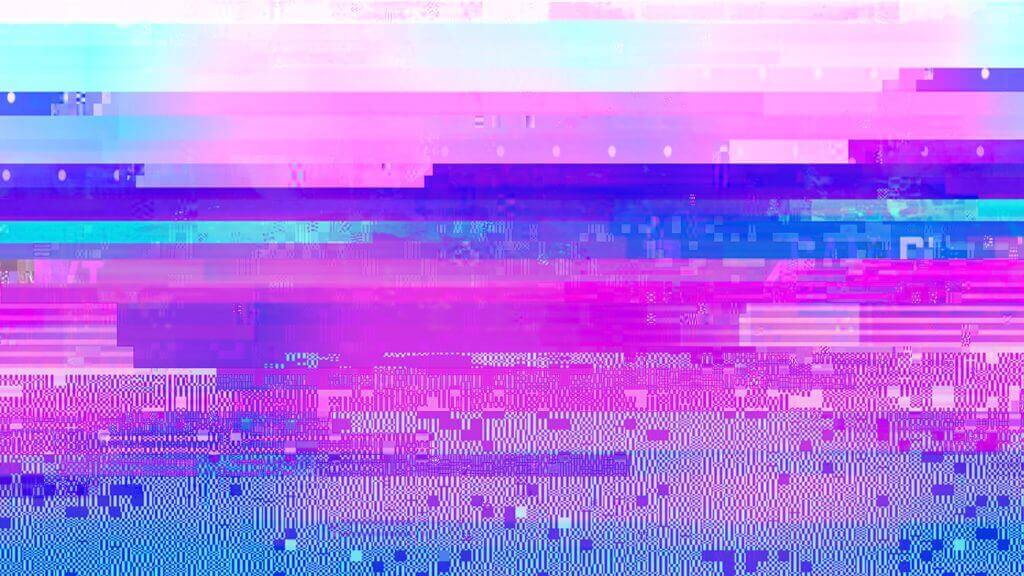





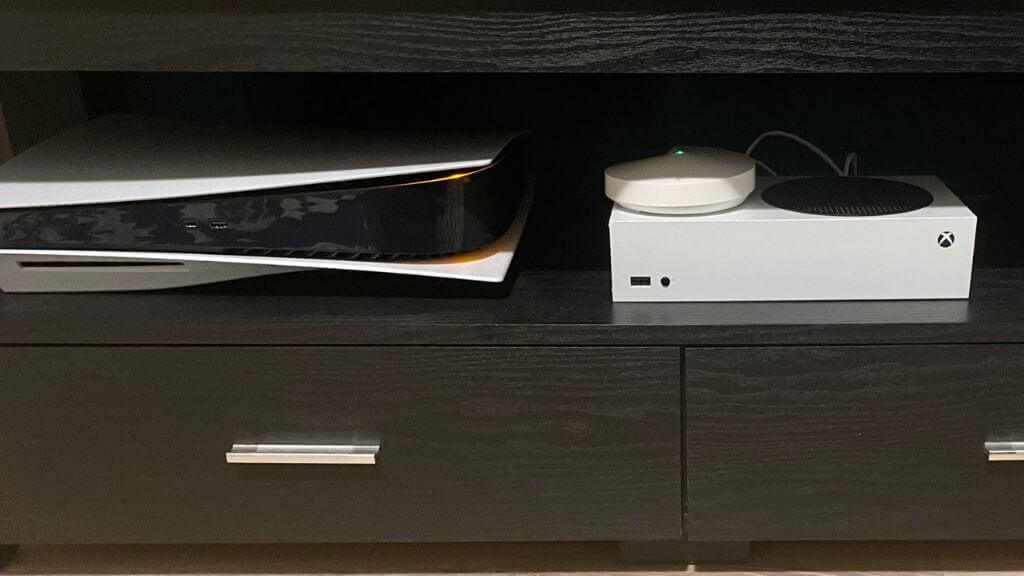




Comments
Post a Comment