A Quick Guide to How Your Home Network Works
Using your home network is as easy as typing in a password and opening your Netflix app to watch a movie, but your network and everything that’s needed for it to work so seamlessly are probably the most complex and unique devices you own.
Home networks exist to let digital devices talk to each other and to other devices out in the world over a global network called the internet. While you don’t need to understand precisely how your home network functions to enjoy it, spending some time under the hood will both give you an appreciation for the tech and make troubleshooting problems that come along easier.
Your Home Network Is a Mini Internet
The internet is short for ‘internetwork’, a global network of connected LANs (Local Area Networks) that includes web servers, streaming and cloud services, gaming servers, and much more.
Your home network is the same thing, but just smaller and confined to your home.If you want to know more about how your home network is like a mini internet, check out Who Owns the Internet? Web Architecture Explained for a straightforward explanation of the complex machine that is the internet.
Your Home Network Speaks a Special Language
Apart from physically resembling the internet as a whole, another critical way your home network and the internet are the same is the “language” they speak. Today the universal network protocol is TCP/IP (Transmission Control Protocol/Internet Protocol), and it’s key to making data go where it’s supposed to.
In a TCP/IP network, all data sent over the network is broken up into “packets.” Imagine turning a picture into a jigsaw puzzle with thousands of pieces. Then take each piece and put it in an envelope individually. On the envelope, write the address of the sender and the receiver. Also include information in each envelope describing where each piece goes to reconstruct the original image.
Now, mail thousands of envelopes to the recipient, and they rebuild it on their end. It doesn’t matter if the envelopes arrive out of order, but if any go missing, you’ll get letters back asking for new copies of the missing pieces.
Basic Home Network Topography
We’ll explain the job of each network component in detail below, but to help you get oriented, let’s sketch out what a typical home network looks like today.
Your network has several key components:
- The modem connects you to the WAN (Internet)
- The router manages traffic between devices on the LAN and between those devices and the WAN.
- The network hardware connections, usually ethernet cables or Wi-Fi radio transmitters and receivers.
- Client devices, like computers or Android and iOS smartphones.
- Server devices, which can also be equipment like computers and smartphones.
- Optional network extenders, which help spread your network’s physical footprint through your home. Examples include wireless access points, Powerline extenders, and Wi-Fi repeaters.
There are many different ways to build a home network, but most of these components are present in every home network. Other components can stand-in for some of these. For example, if you simply wanted to network a group of computers together, you could use an Ethernet switch or network hub. However, this basic sketch covers 99% of what’s out there.
Now that we’ve drawn the rough outlines of a home network, we’ll dive a little deeper into every major component.
The Modem Lets You Talk to the Internet
Before modern broadband internet, internet access worked through a modem (modulator/demodulator) which sent and received high- or low- pitched audio signals over copper voice lines, representing binary code.
These “dial-up” modems are all but obsolete now and do not provide much bandwidth, although they are still used in a few rare cases where nothing else is possible. These days the word modem is used to refer to just about any device that converts one kind of network signal to another, even if both signals are, in fact, digital.
One example of digital-to-digital conversion is the common fiber modem, which takes optical signals and puts out electrical pulses over Ethernet cables. DSL modems use the same copper wire as phone lines but use a different frequency band from voice calls, so you can connect to the internet and make calls simultaneously. Cellular modems connect to cell phone towers via radio waves—satellite modems beam information to and from orbit, and so on.
In some networks, the modem is a separate device, and in others, it’s combined with your wireless router, which happens to be our next stop on this home network tour.
The Router Sits at the Heart of Your Network
The router is at the heart of any home network and performs a wide range of essential jobs:
- Routing network traffic between devices, between Ethernet and LAN, and between internal and external networks.
- DNS (Domain Name Service) server detection and routing.
- Is internally similar to a computer with CPU, RAM, and OS. Some routers can run apps.
- Assigns and manages IP addresses on the LAN using DHCP (Dynamic Host Configuration Protocol).
There’s more to routers than these core functions, but that’s the key list of things a router does. Routing between different types of networks (fiber WAN, Ethernet, Wi-Fi, etc.) is what makes a router a router, setting it apart from network switches and hubs.
The router assigns IP addresses to internal network devices, making sure that there are no conflicts. It keeps track of which device makes which request of devices on the internet in a table known as a NAT (Network Address Table), since servers on the internet can only see the router itself and its “public” IP address.
Some high-end routers can run custom applications to act as network storage or streaming servers. Even if your router doesn’t ship with this ability, you may have the option of installing custom third-party firmware to add those features.
Your Local Servers
A server is a device on a network that offers a service such as content or network-based applications. When you visit a website or download a file from the internet, that content is hosted on a server computer somewhere out in the world. When you use cloud apps like Google Docs, that software and data live on a server.
Your local network has at least one server, and that’s your router. Every router has a basic web server that acts as an interface to change settings. When you’re connected to the router and type in its IP address in a browser, you’re taken to a website that’s hosted by the router itself.
If you have a Wi-Fi printer, that’s also a print server that handles print requests. Many people have NAS (Network-attached storage devices) or media servers (such as Plex) running on their network. Some things you might not think of as servers also qualify. Your IP camera is also a server. It’s a video streaming server!
Networked Peripherals
Traditionally peripherals like scanners and printers are connected directly to a specific computer. However, it’s far more common in a modern household to have many different computers that need access to these types of devices. You can share a printer on the local network rather than having everyone use the same computer whenever they need to print something.
Using the print sharing feature in the computer’s operating system makes it possible to use a normal printer connected to a computer as a shared printer. Still, these days it’s easy to simply buy a printer, scanner, or multifunction device (MFD) with Wi-Fi or Ethernet and have it act as a standalone shared resource on the network.
Network Clients in Your Home
Apart from local servers on your home network, the other devices are generally known as clients, which pull information from remote and local servers. Examples of local network clients include:
- Computers, consoles, and mobile devices.
- Internet of Things (IoT) devices such as smart fridges and robot vacuum cleaners.
Anything that receives data from a server device is a client, although any device can be both at the same time.
Computers, Consoles, and Mobile Devices
Wired and Wireless Connections
There have been a few different connection standards for networks over the years, but in almost every home network today, you’ll find just two types of connection: Ethernet and Wi-Fi.
Don’t Get Your Wires Crossed: Ethernet
Ethernet is a wired connection standard that carries TCP/IP data in-home networks. The connector (RJ45) looks a little like an upsized telephone line connection (RJ11) and carries several copper wires that vary depending on the category of Ethernet network cable you’re using.
Ethernet cables are classed into different categories that offer different maximum speeds. For example, Category 6 network cables are rated 10Gbps, while Category 5e cables are rated for gigabit speeds. It’s important to match your cable types to the speed your LAN Ports are rated for. Plugging a 1Gbps cable into a 100 Mbps port won’t hurt, but doing the opposite will limit your speed to the maximum the cable can handle!
Assuming you’ve chosen the right Ethernet cables, adapters, and router, you’ll enjoy high-speed, low-latency, ultra-reliable network speeds as long as you’re okay with the hassle of installing ethernet connections throughout your house.
Wires? Where We’re Going, We Don’t Need Wires: Wi-Fi
While Ethernet is undoubtedly the gold standard when it comes to pure network performance, it’s not all that convenient. When it comes to mobile devices, it’s downright unpractical! That’s why we have Wi-Fi (Wireless Fidelity) to allow wireless devices a way to connect to the network without drilling holes in walls or plugging them in every time we need network features.
Wi-Fi uses radio waves to send digital pulses of information. There are two frequency bands used in Wi-Fi: 2.4Ghz and 5Ghz. The lower frequency band can’t send data at high speeds, but it’s got great range and wall-penetrating power. High-frequency 5Ghz Wi-Fi is ultra-fast but is easily blocked by objects like walls.
Most modern Wi-Fi routers are “dual-band,” which means they offer connections on both frequency bands. Wi-Fi is divided into generations. In the past, those generations would have numbered names reflecting the name of the communication standard for that generation of Wi-Fi. For example, 802.11g, 802.11n, and 802.11ac. These names have been changed to simple numbers to make things a little more user-friendly. So now 802.11ac is simply Wi-Fi 6, and the latest 802.11ax is Wi-Fi 6.
Older Wi-Fi devices may not connect to newer routers, especially if the device only supports 2.4Ghz Wi-Fi and the router in question only offers 5Ghz.
Extending Your Network’s Reach
With so many devices, both present and future-looking, for a way to connect to your home network, you probably want to make sure that network stretches to every corner of your home. That’s easier said than done with everything that can block a wireless signal or the expense and effort of laying Ethernet throughout a home.
The good news is that there are many products on the market to help you increase your network footprint so that there aren’t any spots in your home that can’t get connected.
Wi-Fi Repeaters and Extenders
A Wi-Fi repeater is a device that’s put onto the edge of an existing Wi-Fi network before the Wi-Fi signal starts to drop off. It listens to the packets coming to and from the core Wi-Fi network and then simply repeats them. This is a slow solution, but a simple way to extend WiFi to specific spots without modifying your network.
PowerLine Extenders
This system sends network signals through the existing electrical wiring in your home. It’s as easy as plugging in a PowerLine adapter near your router and in the room where you want to extend your network.
Rather than extend your regular router’s footprint, wireless mesh routers completely replace your existing router. Think of them as one big distributed router. A primary mesh unit is connected to your modem, and then each satellite unit has a dedicated wireless or wired connection to it.
One Big Networked Family
The technology in your home network might be incredibly complex, but this technology has become smarter and much easier to use over time. No one knows what the future of home networking will be. Still, it might look very different thanks to the development of technologies like millimeter-wave 5G cellular networks, which blur the line between local and wide networks.
from Online Tech Tips https://ift.tt/26RrmO1
via IFTTT


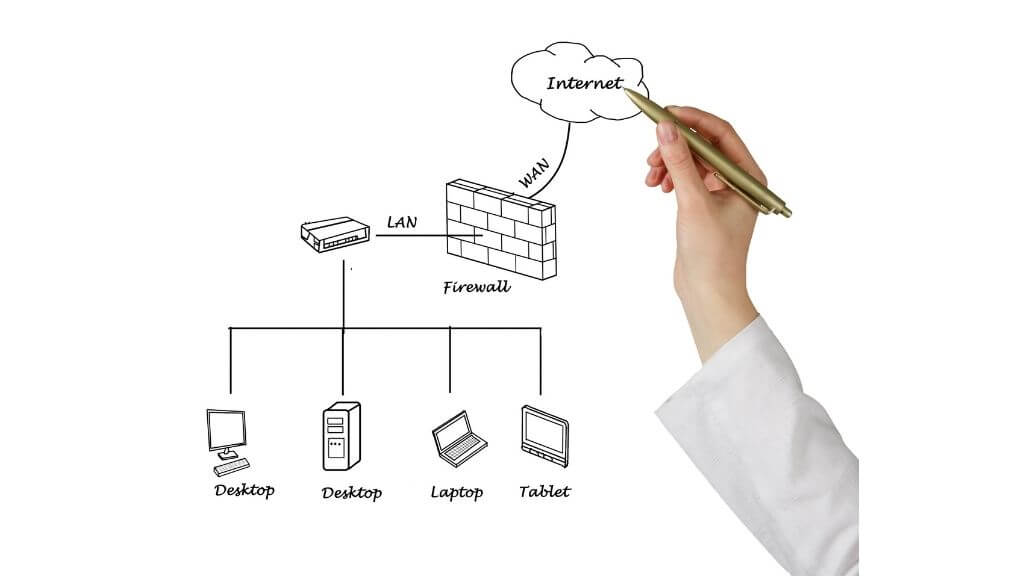



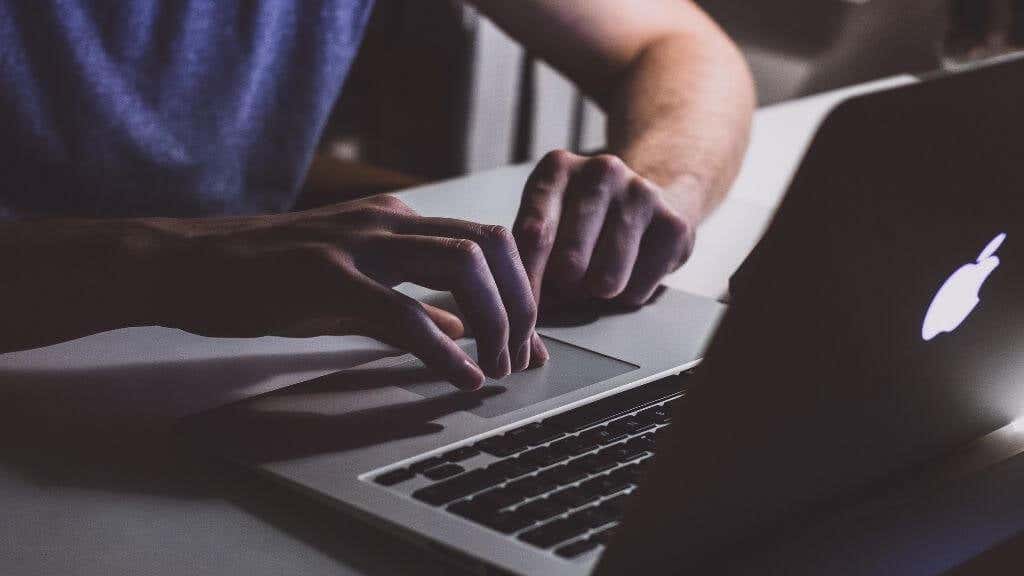


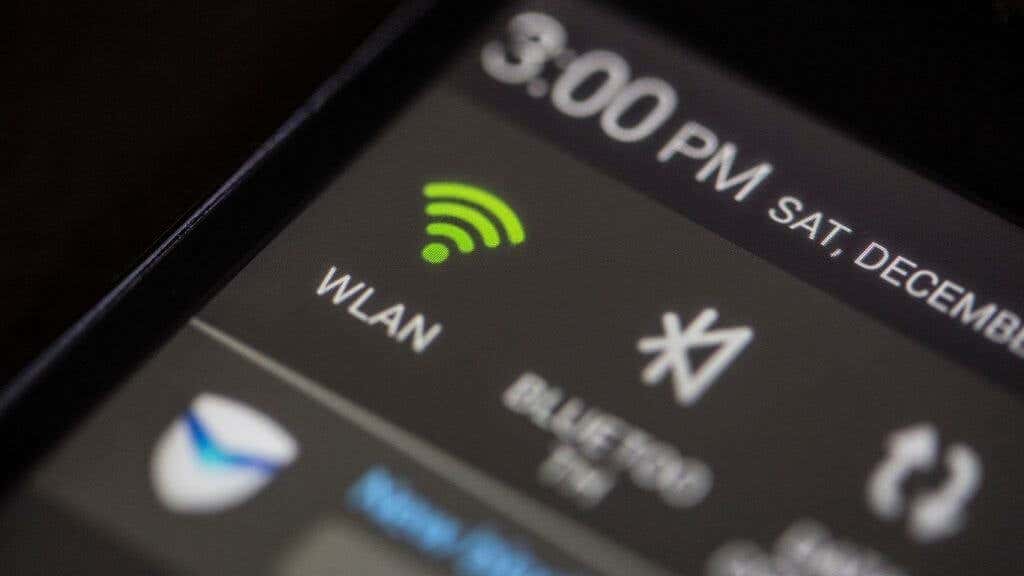


Comments
Post a Comment